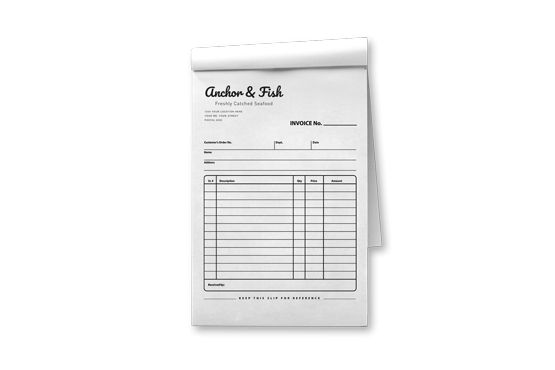
Print n
- Information
- Artwork Preparation
- Templates
- FAQ
Benefits of Bill Books
Make A Good First Impression With A Professional Look
Increase Brand Recognition
Helps Keep Things Organized
Bill Books are an important business essential items that every organization needs. It is useful to keep your finances in an organized way and also exudes professionalism to customers that deal with you. Branding your bill books not only increases brand recognition, it also informs customers what the invoices are for and who it is from.
These bill books sold are customizable in terms of the size, number of plies, perforated lines, and even the serial numbers. Start creating brand recognition today with branded bill books that are affordable and customizable.
-
1. Add 3 mm of bleed
During the production of paper products, slight cutting imperfections are to be expected - cutting can be off by a couple of millimeters from the cutting line. To allow leeway for such imperfections, you should add 3 mm of bleed on all edges of your artwork. Make sure all colors, background pictures, and elements extend to the edge of the bleed area, to avoid the appearance of white borders on certain edges after cutting. Learn more how to set up the bleed here.
-
2. Keep your content within a 3 mm safety margin
To ensure that no important elements (text, graphics, images) get cut off from your paper product, make sure to keep such elements at least 3 mm away from the edge of your finished product dimensions. Click here to know how to set up 3 mm safety margin.
-
3. Use CMYK colour mode
Except for silkscreen and pad printing, files should be prepared in CMYK colour mode. Keep in mind that if the setup is wrong, colours on the finished product may differ from the file you sent. Here is how to set your artwork to CMYK colour mode in Adobe Illustrator.
-
4. Use an image resolution of at least 300 DPI
To avoid blurriness, use only images and graphics that have a resolution of 300 DPI or more at actual size. Before sending your files, make sure to embed your images into the file. Read more about how to check the resolution of your assets.
-
5. Use the right values for grey elements
When setting up grey elements, set the black color (K) to a percentage between 0 and 100, and keep all other colours (C, M, and Y) equal to 0%.
-
6. Use the right values for black elements
When setting up black text, thin lines and small elements, use pure black, (i.e. C = 0, M = 0, Y = 0, K = 100). Text, thin lines, and small elements in pure black colour should be set to overprint to avoid white gaps around the text. It will give a solid edge to those elements.
-
7. Use maximum 2 colours for lines that are finer than 2 pt
If lines are 2 pt thick or less, use only 1 or 2 colours. 4 colours may be used for thicker lines.
-
8. Convert all fonts to outlines, or embed them in your file
To avoid issues with fonts when submitting your file(s), make sure to convert fonts to outlines, or to embed all fonts when saving to PDF.
-
9. Save and upload your artwork files as PDF/X-1a
The best format for submitting print-ready files is PDF, under the PDF/X-1a standard. Where possible, submit your files in PDF format. See why PDF/X-1a is the right format for printing.
-
10. Check for overprint
Make sure that no elements are set on overprint, unless you need them to be.
If you have any questions about the product and ordering process, please have a look at our Frequently Asked Questions (FAQ). If can't find your question in our FAQ section, you can reach our friendly customer support on +65 3159 3040.
-
1. What is the fastest delivery for n?
The fastest delivery time for n is d. Please note that you have to submit your order before 10:00 AM (AEST). Late payment or upload of your artwork might further delay your order.
-
2. Which production techniques are used?
Depending on the quantity that you order, we use either digital or offset printing. In any case, we rely on the most technologically advanced printing equipment to guarantee the highest printing quality for our business cards.
-
3. How will my product be delivered?
All of our products are delivered in a securely packed cardboard box.
-
4. I can't find what I'm looking for. Can I request a quote?
If you can't find what you need, please call our customer service team at the above-mentioned number to help you place an order. You can also request a quote from our customer service team for special product configurations that are not available on our website.
-
5. Which formats can I upload?
For n, please upload your files using the PDF format.
With Hari Raya approaching, we encourage you to place your orders by 21st March to avoid any potential delays. For any inquiries or assistance, please contact our Careline.
Gogoprint would also like to wish you a joyful and blessed Selamat Hari Raya Aidilfitri, Maaf Zahir dan Batin.
Subscription to newsletter
Thanks for signing up! You are now subscribed to out newsletter
This email address has already been registered and subscribed
About Hellosticker
- Hellosticker is part of the Gogoprint
Group. We are 100% specialized in
and dedicated to sticker printing! - Read our Blog
- More About Us
- Careers
- Terms & Conditions
Sticker Printing Services
Support
Get in touch
- Hellosticker Singapore
(by Gogoprint (Singapore) Pte. Ltd.)
21, Bukit Batok Crescent,
#15-75
WCEGA Tower
Singapore (658065)
- VAT ID: 201716612G
E-mail: [email protected]
Phone: +65 3159 3040
(Mon - Sat, 9AM to 6PM)

Not Sure How to Order? Add us on WhatsApp
Scan our QR code to get started
Our team will help you select the right product and get your order delivered in no time.

You can also call us
+65 3159 3040