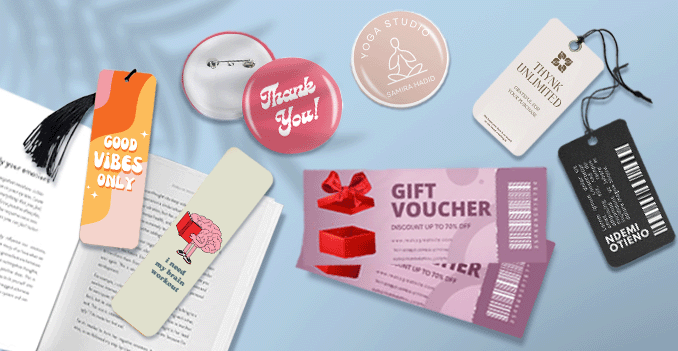 Discover our three versatile size options for your tags: 9 x 5.4 cm, 9 x 5 cm, and 8.5 x 5.4 cm. These sizes are carefully selected to accommodate a range of applications, whether you're looking to create product tags, promotional labels, event passes, or custom designs. Each size is designed to ensure that your tags are easy to handle, visually appealing, and perfectly sized to display key information or branding. Whether you need a slightly larger design with the 9 x 5.4 cm or a more compact option with the 8.5 x 5.4 cm, we have the ideal size to meet your needs. Choose the one that best complements your tag’s purpose and makes it stand out with clarity and style.
Discover our three versatile size options for your tags: 9 x 5.4 cm, 9 x 5 cm, and 8.5 x 5.4 cm. These sizes are carefully selected to accommodate a range of applications, whether you're looking to create product tags, promotional labels, event passes, or custom designs. Each size is designed to ensure that your tags are easy to handle, visually appealing, and perfectly sized to display key information or branding. Whether you need a slightly larger design with the 9 x 5.4 cm or a more compact option with the 8.5 x 5.4 cm, we have the ideal size to meet your needs. Choose the one that best complements your tag’s purpose and makes it stand out with clarity and style. Ensuring the perfect tag size for your design every time.
How to choose the perfect fit?
If you have a design, verify its dimensions using Adobe Acrobat's 'Check Document Property' function; discover more details here. Don't have a design yet? Utilize our templates tailored for the specified sizes.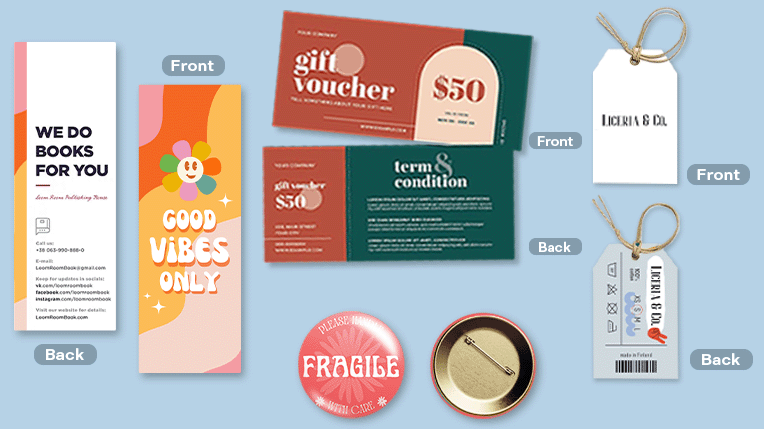 We offer single sided and double sided printing.
We offer single sided and double sided printing.Single sided or double sided printing?
Choose between single-sided or double-sided printing for your tags. Single-sided is cost-effective for simple designs, while double-sided maximizes space for more detailed content and a professional look. We provide full-color printing for vibrant, high-quality results. Discover a paper materials, each designed to meet your unique needs and preferences.
Discover a paper materials, each designed to meet your unique needs and preferences.Which paper weight should you choose?
We offer two premium paper options for your tags: 260g and 310g art card. These high-quality art cards provide excellent durability and a smooth surface for vibrant, sharp prints. The 260g art card offers a lightweight yet sturdy feel, while the 310g art card provides a thicker, more substantial weight for a premium, high-quality finish. Both options ensure your tags are not only visually striking but also built to last, making them perfect for both promotional and personal use.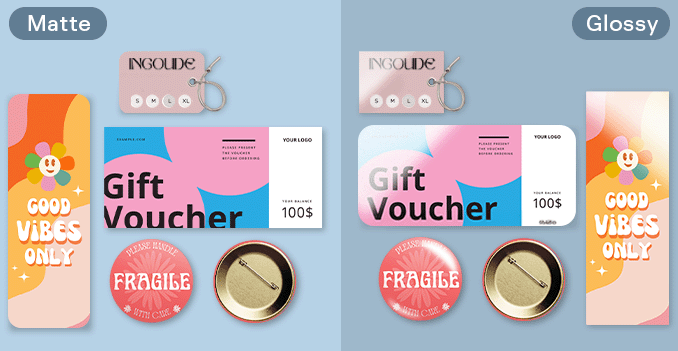 Experince our range of lamination options, designed to add a touch of refinement to your prints.
Experince our range of lamination options, designed to add a touch of refinement to your prints.Wondering how to choose the perfect finishing for your tags?
Enhance the look and feel of your tags with our premium finishing options. Choose from glossy lamination for a high-shine, vibrant finish that makes colors pop and adds extra durability, or matte lamination for a sophisticated, smooth finish that reduces glare and provides a more subtle, elegant appearance. For a polished, professional touch, we also offer round corner cutting, giving your tags a sleek, modern shape. Alternatively, you can choose without lamination for a classic, natural finish. All options are designed to protect your tags and ensure they stand out in both design and quality.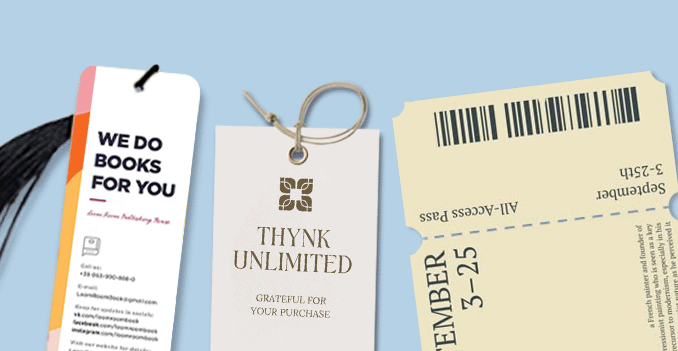 Customizable hole placement options for a perfect tag finish.
Customizable hole placement options for a perfect tag finish.Which hole placement option is best for your tags?
We offer hole making for your tags with three customizable positioning options: upper left, upper middle, and upper right. This allows you to choose the perfect placement for your tags, depending on your design and functional needs. Each hole is carefully punched to ensure a clean, precise finish, giving your tags a professional and polished look.Choose a Quantity & Delivery Date


